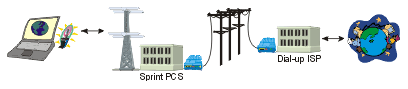Data mode with Sprint PCS and Samsung SCH-8500
Copyright 2000 The Navas
GroupSM, All Rights Reserved.
Permission is granted to copy for private non-commercial use only.
Posted as <http://navasgroup.com/tech/sch-8500/>.
NOTE: This information was compiled by the author and is provided
as a public service. The author has no connection to Sprint or Samsung
except as a customer. The author is not responsible for any errors
or omissions, or for any consequential problems that might result. USE
AT YOUR OWN RISK.
Contents
Email comments and suggestions to John Navas.
Getting Started
 The following procedure should enable you to make data connections over
Sprint PCS with a Samsung SCH-8500
phone using a Windows 95/98/ME computer
(e.g., IBM ThinkPad
600 notebook). The descriptions
below assume Windows 98 Second Edition, but the process is similar
for Windows 95/ME.
(You may also be able to adapt these procedures for other Sprint PCS phones
and/or other operating systems.)
The following procedure should enable you to make data connections over
Sprint PCS with a Samsung SCH-8500
phone using a Windows 95/98/ME computer
(e.g., IBM ThinkPad
600 notebook). The descriptions
below assume Windows 98 Second Edition, but the process is similar
for Windows 95/ME.
(You may also be able to adapt these procedures for other Sprint PCS phones
and/or other operating systems.)
If available, you might want to sign up for the initial free months promotion of Sprint
PCS Wireless Web to avoid paying US$0.39/minute for data calls (as of this
writing). To further keep costs down
you should be able to buy a bare data cable direct from
Samsung (888-987-4357) for US$50, rather than pay Sprint US$100 for
the Sprint PCS Wireless Web Connection,
which is just the cable and some user-friendly software that you don't really
need. The Samsung data cable
connects easily to a standard notebook computer DB-9 serial port and
the SCH-8500 phone.
Start by using the following procedure to create a modem entry for the Samsung SCH-8500:
- Start » Settings » Control Panel » Modems.
- Add » select "Other" (type of modem) » Next.
- Check "Don't detect my modem, I will select it from a list."
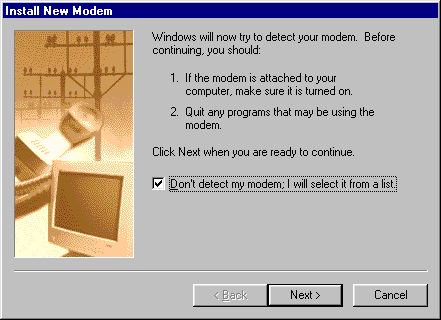
- Next.
- Under Manufacturers, select "(Standard Modem Types)."
- Under Models, select "Standard 19200 bps Modem."
(The COM port must be set at 19200 bps or the SCH-8500
will not work.)
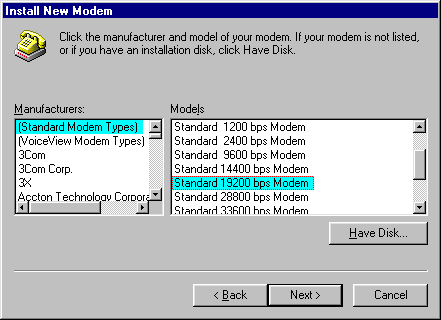
- Next.
- Select your COM port (COM1 in the case of this computer).
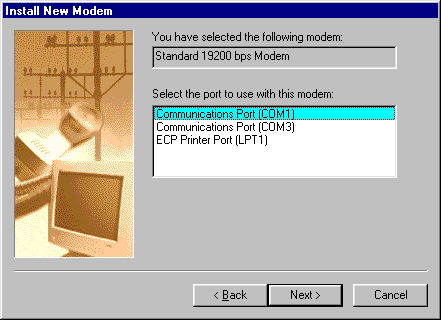
- Next » Finish.
That installs the modem, and should take you back to Modem Properties, which
should be closed with OK, followed by closing the Control Panel.
QNC (Quick Net Connect)
Acknowledgement: Thanks to Bob George
for figuring out how to access Sprint PCS QNC!
There are three ways to make a data connection:
To create a DUN (Dial-Up Networking) Connection entry for QNC:
- My Computer » Dial-Up Networking.
- Make New Connection.
- Type a name for the new Connection (e.g., "Sprint PCS QNC").
- Select device "Standard 19200 bps Modem."
(No need to Configure -- Windows defaults are fine.)
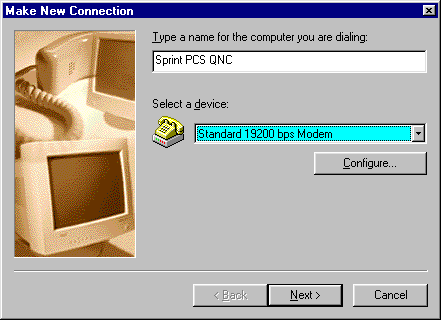
- Next.
- Enter no Area code (blank) and "#2932" (including
the number sign) as the Telephone number.
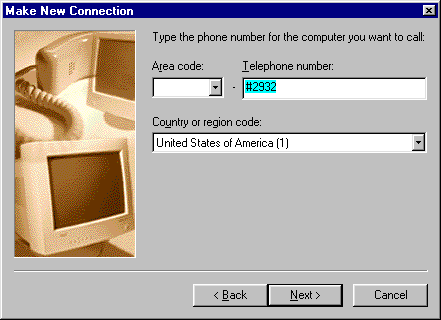
- Next » Finish.
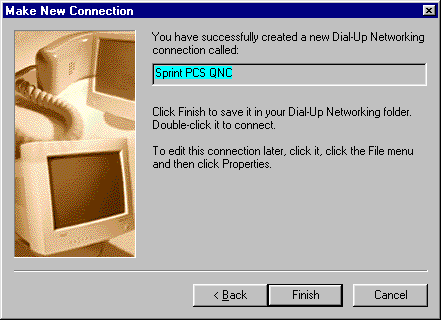
It's important to configure the new Connection. Right-click the new Connection in the DUN window, select
Properties, and proceed as follows:
- General.
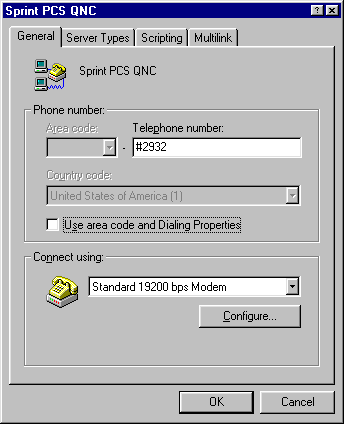
Uncheck Use area code and Dialing Properties.
- Server Types.
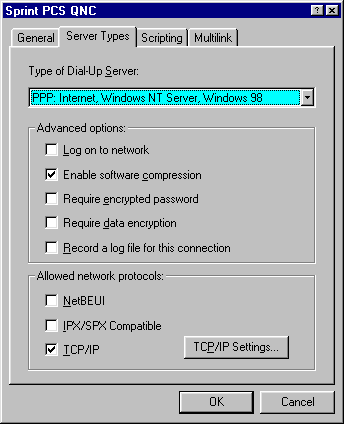
- Make sure that Type of Dial-Up Server is PPP.
- Uncheck everything except "Enable software compression" and
TCP/IP.
- No need to adjust TCP/IP Settings -- Windows defaults are fine.
- Click OK to close the new Connection properties.
Using a dial-up ISP
There are three ways to make a data connection:
To create a DUN (Dial-Up Networking) Connection entry for a standard dial-up
ISP (e.g., Earthlink):
- My Computer » Dial-Up Networking.
- Make New Connection.
- Type a name for the new Connection (e.g., "SCH-8500 to Earthlink").
- Select device "Standard 19200 bps Modem."
(No need to Configure -- Windows defaults are fine.)
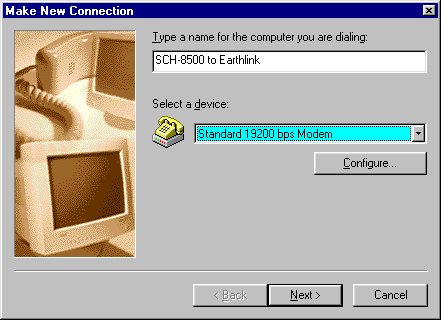
- Next.
- Enter Area code and Telephone number of the dial-up ISP
(not Sprint PCS).
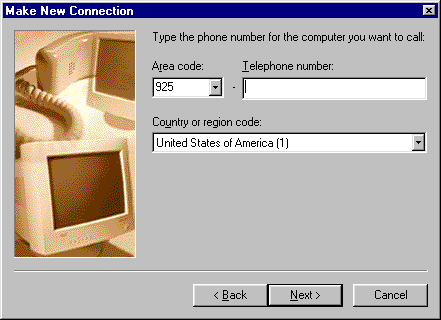
- Next » Finish.
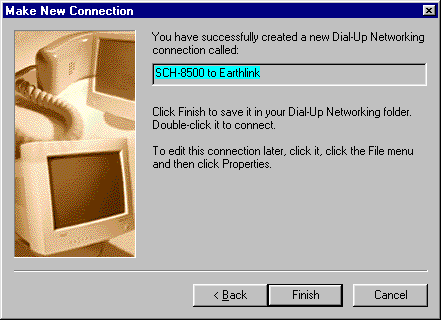
It's important to configure the new Connection. Right-click the new Connection in the
Dial-Up Networking window, select
Properties, and proceed as follows:
- Server Types.
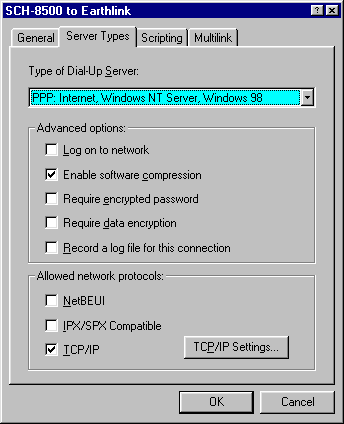
- Make sure that Type of Dial-Up Server is PPP.
- Uncheck everything except "Enable software compression" and
TCP/IP.
- If your ISP is one of the small minority that won't work properly with software compression, also
uncheck "Enable software compression."
- If your ISP requires manual configuration of TCP/IP (most do not), click
TCP/IP Settings and enter the necessary information.
- Click OK to close the new Connection properties.
Connecting (QNC or ISP)
To make a data connection to QNC or to your ISP:
- Connect the cable between the computer serial port and the SCH-8500.
- Double-click the new Connection in the Dial-Up Networking window to launch it.
- Enter the correct userid and password:
- QNC (Sprint PCS):
- Enter User name "web" and Password
"web".
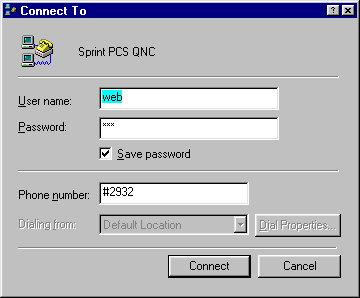
- Check "Save Password" if you wish.
- Dial-up ISP (not Sprint PCS):
- Enter correct User name and Password for that ISP.
- Check "Save Password" if you wish.
- Make sure your location (Dialing from) has the correct area
code.
- Click Connect.
If everything is set up and working properly, you should first see "Status:
Dialing...", then "Status: Verifying user name and password...", followed by a completed connection.
The SCH-8500 enters data mode automatically when it detects the dial out command from your computer. (Manually setting the phone to "Data/Fax In" mode is only necessary on
incoming data or fax calls.) When in data mode, the SCH-8500 has an informative display of what's going on, both when dialing, and when
connected:
00:00:00
Data @ 14.4
Rec Trx
999-999-9999
|
« duration of connection
« data rate
« receive and transmit indicators
« phone number
|
Dark blocks appear to the right of "Rec" and "Trx" when the phone is receiving or transmitting data, respectively, much like a
regular external modem.
Don't forget to disconnect the Connection (in your computer) when you're
done or even when not using it for more than a minute or two so as not to waste
air time. (When you disconnect with the computer, the phone should end the
data connection automatically, but check to be sure.)
Other Dial-up Service
There are three ways to make a data connection:
Sprint PCS can also be used to make data connections to dial-up services
other than the Internet; e.g., so-called bulletin
board systems. How to do it depends on the particular communications
program. Here is a sample connection to the NIST
(National Institute of Standards and Technology) Time Service using HyperTerminal
Private Edition (free upgrade to HyperTerminal, downloadable
from Hilgraeve):
- File » New Connection.
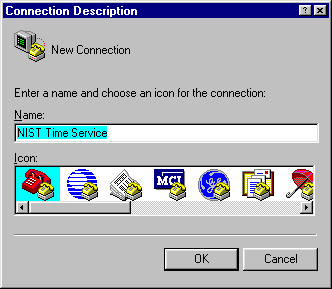
Enter desired Name and select desired icon. Click OK.
- Enter Area code and Phone Number.
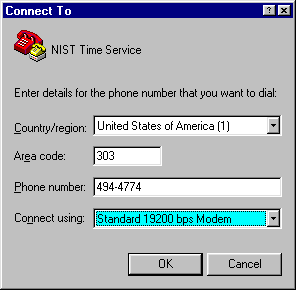
Select Standard 19200 bps Modem (created in Getting
Started). Click OK.
- Connect the cable between the computer serial port and the SCH-8500.
- To connect, verify correct area code for your location, and Dial.
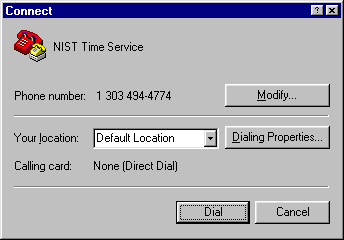
The SCH-8500 enters data mode automatically when it detects the dial out command from your computer. (Manually setting the phone to "Data/Fax In" mode is only necessary on
incoming data or fax calls.) When in data mode, the SCH-8500 has an informative display of what's going on, both when dialing, and when
connected:
00:00:00
Data @ 14.4
Rec Trx
999-999-9999
|
« duration of connection
« data rate
« receive and transmit indicators
« phone number
|
Dark blocks appear to the right of "Rec" and "Trx" when the phone is receiving or transmitting data, respectively, much like a
regular external modem.
Don't forget to disconnect the Connection (in your computer) when you're
done or even when not using it for more than a minute or two so as not to waste
air time. (When you disconnect with the computer, the phone should end the
data connection automatically, but check to be sure.)
The Experience
Latency
Latency is pretty bad (even on QNC), many times greater than a dial-up modem connection,
and even worse than a geosynchronous satellite link. Here's an example:
>tracert www.cisco.com
Tracing route to www.cisco.com [198.133.219.25]
over a maximum of 30 hops:
1 1064 ms 878 ms 899 ms tnt2.wnck11.pbi.net [206.13.11.10]
2 922 ms 918 ms 999 ms pop1-e02.wnck11.pbi.net [206.13.11.9]
3 1035 ms 899 ms 1098 ms core1-a0-0s1.snfc21.pbi.net [206.171.128.177]
4 912 ms 899 ms 1098 ms edge1-ge1-0.snfc21.pbi.net [209.232.130.20]
5 894 ms 998 ms 919 ms sfra1sr3-so-1-1-0-0.ca.us.prserv.net [165.87.161.6]
6 1051 ms 1094 ms 899 ms sfra1br1-ge-1-2-0-0.ca.us.prserv.net [165.87.33.120]
7 928 ms 918 ms 879 ms 165.87.161.201
8 974 ms 899 ms 999 ms 175.at-6-0-0.XR2.SAC1.ALTER.NET [152.63.50.190]
9 904 ms 1058 ms 937 ms 184.ATM7-0.XR2.SJC1.ALTER.NET [152.63.50.82]
10 845 ms 899 ms 2596 ms 192.ATM5-0.GW8.SJC2.ALTER.NET [152.63.49.225]
11 911 ms 999 ms 999 ms cisco.customer.alter.net [157.130.200.30]
12 887 ms 900 ms 996 ms 192.150.47.2
13 914 ms 1017 ms 1198 ms www.cisco.com [198.133.219.25]
Trace complete.
|
Throughput
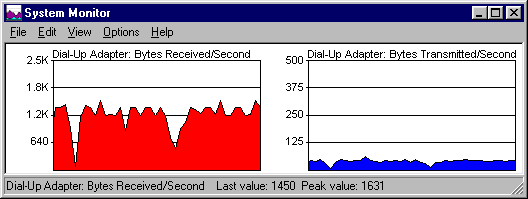 Throughput can be erratic and poor (as measured by FTP download
tests). Although a 14.4 bps connection should be able to sustain
over 1500 cps (characters per second), your speed may fluctuate all over the place, with an average of only about
half that (i.e., 750 cps). To the right is a record of a
relatively good session (at 9:45 AM).
Throughput can be erratic and poor (as measured by FTP download
tests). Although a 14.4 bps connection should be able to sustain
over 1500 cps (characters per second), your speed may fluctuate all over the place, with an average of only about
half that (i.e., 750 cps). To the right is a record of a
relatively good session (at 9:45 AM).
On the Internet
You should be able to surf the web with your computer, and the phone should
maintain the data connection. Large pages will of course load more slowly than
a regular modem connection. You can speed
page loading by:
- Using ad blocking software (e.g., WebWasher).
- Turning off the automatic loading of graphics (browser dependent).
You should also be able to use all other Internet protocols; e.g.,
receiving and sending email at your dial-up ISP, accessing
Usenet newsgroups,
FTP file transfers, ICQ, etc.
Errors
No protocol errors should be reported in either PPP or modem logs.
"56K" Speed
Sprint touts speed "comparable to landline dial-up access of 56.6 kbps"
as part of "Sprint PCS Wireless Web for Business" as introduced in
August 2000. (See "Sprint
Introduces Sprint PCS Wireless Web for Business")
However, this does not appear to really be "comparable to landline dial-up access of 56.6 kbps"
as most people would understand it (e.g., a V.90
dial-up modem) -- it appears to be just data compression
(e.g., V.42bis)
on the existing 14.4 Kbps data service. The key words from Sprint are
"up to" -- 56 Kbps could only be achieved with 4:1
compression, which is very rare in practice (outside of synthetic benchmarks). Based on dial-up modem
performance data, typical compression will rarely exceed 2:1, for a maximum speed of about 28.8
Kbps.
At best this would bring Sprint PCS up to par with old 14.4 Kbps V.32bis
dial-up modems, not current 56K V.90 dial-up modems. In practice
Sprint PCS will still probably be much slower than even 14.4 Kbps V.32bis
(much less V.90) -- Sprint PCS hasn't been able to stream data at anywhere near its rated speed. (See
"The Experience")
To really get respectable data speed, it looks like we'll have to wait for the
future.
The Future
Currently the data connection a digital link from your computer over the air to Sprint PCS and then by wired
digital network to a Sprint PCS out-dial based on conventional modem technology.
The Sprint PCS out-dial modem dials and makes a standard analog modem connection. Data must transit both an air link and an analog modem link
in both directions, which is at least part of the reason for the high
latency (even on QNC).
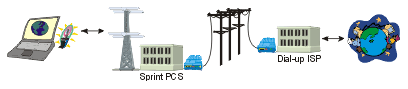
This works, but is clearly a painful kludge.
Something better is needed as wireless networks evolve toward higher speeds and IMT-2000/UMTS/3G.
Other Resources
Commands
This section on commands that can be used to control and program
the SCH-8500 through the data cable interface was prepared by Mike Milner:
Samsung is not forthcoming with information on the
command structure(s) for its CDMA cellphones like the SCH-8500. Unlike GSM cellphones,
where commands are specified in a publicly available standard, each CDMA vendor
seems to roll its own. As far as I can determine, Samsung uses a subset of V.250
for its AT commands, and a packet-based link-level protocol for low-level access
to the memory space of the cellphone. I've found the following AT commands work
on my SCH-8500:
| Command |
Function |
ate[0|1]
atm[0-3]
atq[0|1]
atv[0|1]
atx4
at&c1
at&d2
ats7=60
at+cad?
at+cbc?
at+csq?
at+gcap
at+gmi
at+gmm
at+gmr
at+cfc=0
at+crm=0
at+cdv
at+chv
at+crc?
at+gsn |
command
echo [off|on]
speaker
level
return
results code [on|off]
display
results codes as [codes|words]
enable
additional result codes
carrier
detect - follow input
enter
command mode on CD on » off
time
out if not connected
service
type (analog, CDMA)
battery
level
signal
level
list
capabilities of cellphone
cellphone
manufacturer
cellphone
model
cellphone
firmware version
set
Um interface fax compression - none
set
Rm interface protocol - asynch fax/da
dial
following digits as a voice call
hang
up a voice call
extended
results codes
appears to be an ESN |
So far I've found no AT commands that manipulate the internal phone book or
provide access to SMS messages. What little I've seen of the lower level
protocol suggests that accessing the phone book and/or SMS is done using the
cellphone equivalent of "Peek" and "Poke" commands where
knowledge of the internal representation of the data being accessed is in an
external application driving the serial link to the cellphone. The cellphone
just returns the contents of whatever address is requested - no fancy business
that might distract the cellphone from its prime directive. The first binary
exchange from the application to the cellphone, after AT commands have
identified the cellphone as a SCH-8500, is "7F AA DD 7E", repeated 3
times. Subsequent packets always start with "7F" and end with
"7E" - flags that look a bit like a LAPB or LAPD ("7E" on
both ends). In the Qualcomm DMSS software description, this service seems to be
called SURF-PST and is closely related to CAIT. Lacking a Rosetta Stone, that's
all I can figure for now.
Given the cost/performance/power budget the cellphones are
designed to, my feelings are that a higher level interface/API isn't likely,
whereas the lower level interface potentially exposes too much of the cellphone's
internals for comfort, leaving vendors
unwilling to share the details a programmer would assume are openly available.
Mike welcomes contributions,
particularly any information on reading and writing phone book entries, calendar
entries, and/or SMS text. He'd particularly like somebody who recognizes the flag bytes in
the binary protocol to point him toward some details in that area.
Additional commands contributed by Eric
Sandeen:
| Command |
Function |
AT+IPR=n
AT+GMI
AT+GMM
AT+GMR
AT+GSN
AT#PMODE=n |
set serial interface to n bps
(where n is a speed returned by "AT+IPR=?")
get manufacturer (e.g., )
get product ID (e.g., SCH8500)
get firmware (e.g., )
get serial number (e.g., )
(0-1) Program Mode? (e.g., 0 » off, 1 » on) |
Program Mode
Command |
Function
(must set AT#PMODE=1) |
AT#PBOKR=n
AT#PBOKW=n,DATA
AT#PCOUT? |
get phone book location (1-229)
set phone book location (1-229); see below for DATA
(0-1) ? |
AT#PBOKR
Command (must set AT#PMODE=1 to use)
DATA » NAME,RINGERTYPE,ENTRY[,ENTRY...]
NAME » name in double quotes (e.g., "John Doe", "Doe,John")
RINGERTYPE » 0-12 (0 » Ring 1, 8 » Ring 9, 9-12 » melodies)
ENTRY » LABEL,NUMBER (one to six)
LABEL » 1-6 (1 » home, 2 » work, 3 » mobile, 4 » pager, 5 » fax, 6 »
no label)
NUMBER » (1-32 characters from the set [0123456789*#pT]; first ENTRY
sets speed dial)
Example: 5,"Doe,John",3,2,8005551212,1,8885551212
(Location 5, "Doe,John", Ring 4 [3], work number 8005551212
[speed dial], home number 8885551212)
Additional, undocumented commands contributed by Rick Kunz:
| Command |
Response |
AT&F
AT+CAD=?
AT+CAD?
AT+CBC=?
AT+CBC?
AT+CBIP?
AT+CDR=?
AT+CDR?
AT+CDS=?
AT+CDS?
AT+CFC=?
AT+CFC?
AT+CFG?
AT+CMUX=?
AT+CMUX?
AT+CQD?
AT+CRC?
AT+CRM=?
AT+CRM?
AT+CSQ=?
AT+CSQ?
AT+CSS=?
AT+CSS?
AT+CTA=?
AT+CTA?
AT+CXT=?
AT+CXT?
AT+DR?
AT+DS?
AT+EB?
AT+EFCS?
AT+ER?
AT+ES?
AT+ESR?
AT+ETBM?
AT+FBO?
AT+FBU?
AT+FCC=?
AT+FCC?
AT+FCLASS=?
AT+FCQ?
AT+FCR?
AT+FCT?
AT+FEA?
AT+FFC?
AT+FHS?
AT+FIE?
AT+FIS?
AT+FLO=?
AT+FLO?
AT+FLP?
AT+FMS?
AT+FNR?
AT+FNS?
AT+FPA?
AT+FPI?
AT+FPP=?
AT+FPP?
AT+FPR=?
AT+FPR?
AT+FPS?
AT+FPW?
AT+FRY?
AT+FSA?
AT+FSP?
AT+ICF=?
AT+ICF?
AT+IFC=?
AT+IFC?
AT+ILRR=?
AT+ILRR?
AT+IPR=?
AT+IPR?
AT+MA?
AT+MR?
AT+MS?
AT+MV18R?
AT+MV18S?
ATE1
ATZ |
OK
+CAD: (0,1)
+CAD: 1
+CBC: (0,2,3),(0-100)
+CBC: 0,100
OK
+CDR: (0)
+CDR: 0
+CDS: (0),(1),(512-65535),(6-250)
+CDS: 0,1,2048,6
+CFC: (0)
+CFC: 0
+CFG: ""
+CMUX: (1,2)
+CMUX: 2
+CQD: 10
+CRC: 0
+CRM: (0-255)
+CRM: 0
+CSQ: (0-31,99),(0-7,99)
+CSQ: 31,99
+CSS: (A,B,Z),(0-16383,99999)
+CSS: B,4186
+CTA: (0-255)
+CTA: 0
+CXT: (0,1)
+CXT: 0
+DR: 0
+DS: 3,0,2048,6
+EB: 1,0,30
+EFCS: 1
+ER: 0
+ES: 3,0,2
+ESR: 1
+ETBM: 1,1,20
0
0
(0-1),(0-5),(0-4),(0-2),(0-3),(0-1),(0-1),(0-7)
0,1,0,0,0,0,0,0
0,2.0
1,0
0
1E
0
0,0,0,0
0
0
0,1,0,0,0,0,0,0
(0-2)
2
0
0
0,0,0,0
""
""
""
(0,1)
0
(8)
8
1
""
0
""
0
+ICF: (3),(3)
+ICF: 3,3
+IFC: (0-3),(0-2)
+IFC: 2,2
+ILRR: (0)
+ILRR: 0
+IPR: (0,1200,2400,4800,9600,19200),(38400,57600,115200)
+IPR: 19200
+MA:
+MR: 0
+MS:
+MV18R: 0
+MV18S: 0,0,0
OK
OK |
 [The Navas Group home page]
[The Navas Group home page]
Trademarks belong to their respective owners.
 The following procedure should enable you to make data connections over
Sprint PCS with a Samsung SCH-8500
phone using a Windows 95/98/ME computer
(e.g., IBM ThinkPad
600 notebook). The descriptions
below assume Windows 98 Second Edition, but the process is similar
for Windows 95/ME.
(You may also be able to adapt these procedures for other Sprint PCS phones
and/or other operating systems.)
The following procedure should enable you to make data connections over
Sprint PCS with a Samsung SCH-8500
phone using a Windows 95/98/ME computer
(e.g., IBM ThinkPad
600 notebook). The descriptions
below assume Windows 98 Second Edition, but the process is similar
for Windows 95/ME.
(You may also be able to adapt these procedures for other Sprint PCS phones
and/or other operating systems.) 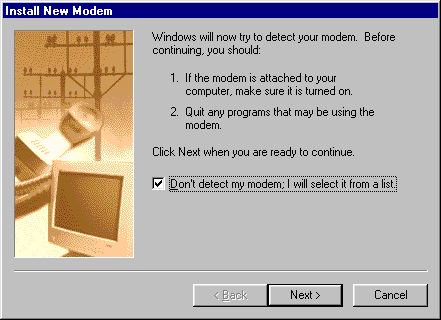
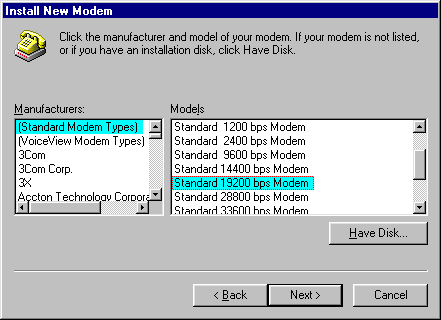
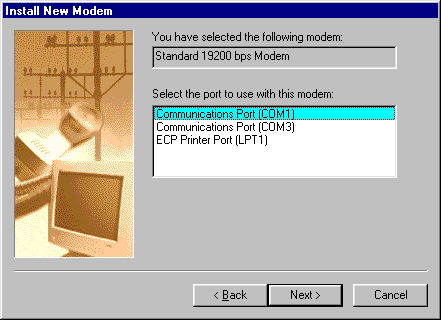
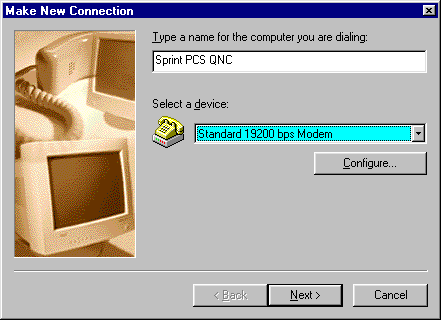
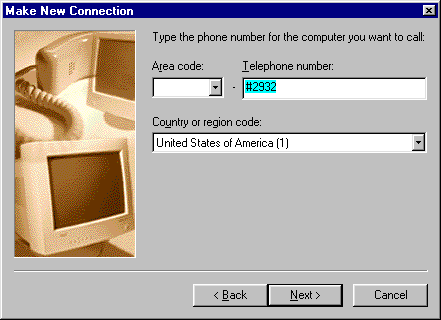
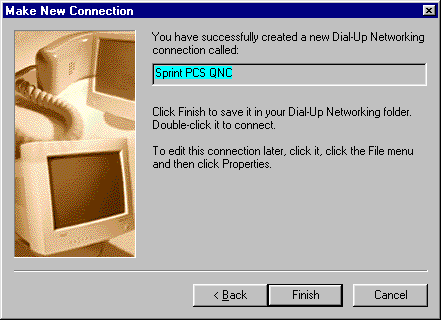
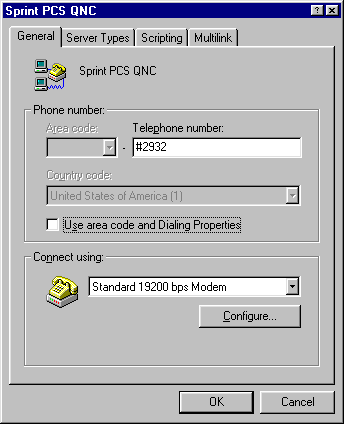
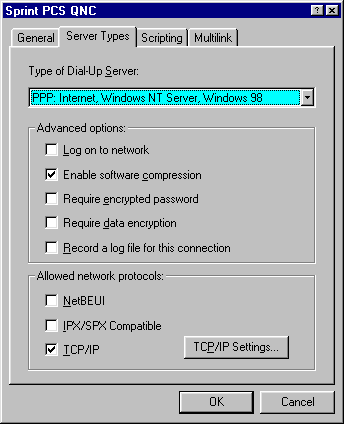
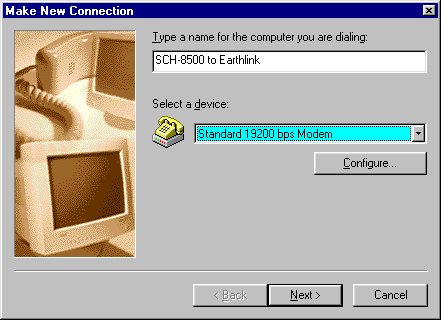
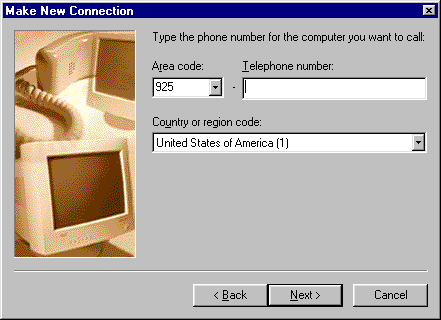
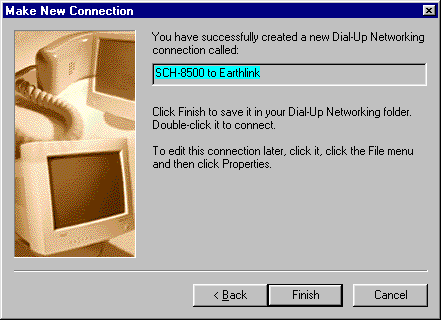
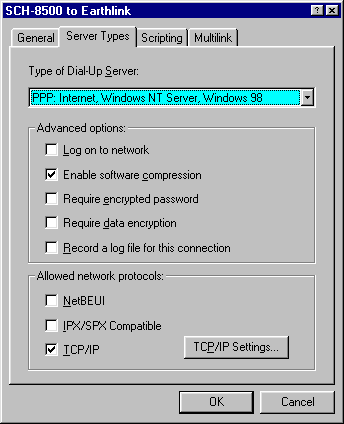
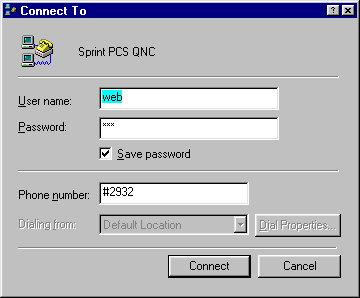
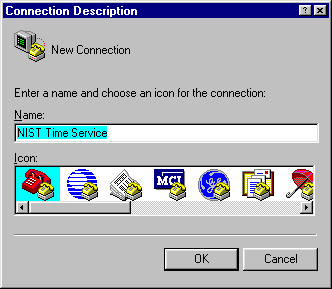
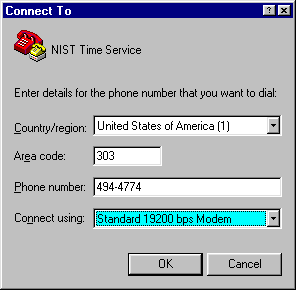
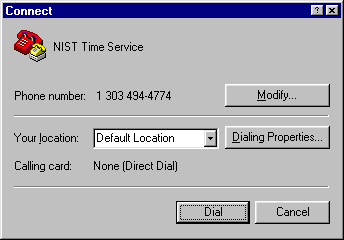
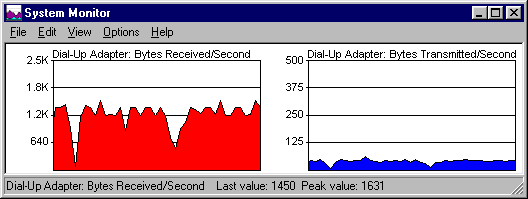 Throughput can be erratic and poor (as measured by
Throughput can be erratic and poor (as measured by