
Copyright 2004-2005 John Navas, All Rights Reserved.
Permission is granted to copy for private non-commercial use only.
Posted as <http://attwireless.navasgroup.com/media.htm>.
NOTE: This information is provided as a public service. The author has no connection to AT&T Wireless or Sony Ericsson except as a customer. The author is not responsible for any errors or omissions, or for any consequential problems that might result. USE AT YOUR OWN RISK.
This is a setup guide for AT&T Wireless MEdia packages (as distinct from Data Connect) for Sony Ericsson devices. This guide can also be adapted to other GSM devices capable of GPRS and EGPRS/EDGE connections to the Internet.
Important Notes:
Email comments and suggestions to John Navas.
MEdia packages use the AT&T Wireless WAP profile (settings) to support most types of Internet access (e.g., HTTP [Web browsing], SMTP/POP3/IMAP [Email], FTP, Telnet, SSH, SSL). However, not all protocols seem to be fully supported, so problems may be seen with such things as VPN, and Data Acceleration is not available. Note that MEdia will not work with AT&T Wireless Data Connect profiles. For large amounts of data, MEdia is less expensive than Data Connect (as of this writing).
Data Connect uses AT&T Wireless Data Connect profiles (settings) to provide standard Internet connections with AT&T Wireless as the ISP (Internet Service Provider). Connections can be configured with or without Data Acceleration (which significantly boosts throughput by means of compression [which reduces image quality], caching, and transport optimization). For large amounts of data, Wireless Internet Express is more expensive than MEdia (as of this writing).

If WAP isn't already working on the handset, the handset and SIM must first be configured for AT&T Wireless WAP:
This is best accomplished by asking AT&T Wireless Support (611)
to "push" WAP settings to the handset (normally done
automatically by SMS
when a WAP package [e.g., MEdia] is added to the account).
As an alternative (untested), use the Configurator on the Sony Ericsson website. Select Configurators, Phone model, WAP Read more, and then follow the prompts. (Email and MMS can also be configured this way.)
This configuration is sufficient for WAP and/or Web browsing with the handset alone It's also sufficient for Email given an Email client in the handset that has been properly configured (including selection of the WAP profile for connections).
Create a handset modem entry. If your handset connection (cable, IrDA, Bluetooth) created a modem entry for your handset (e.g., Standard Modem over Bluetooth link), then you can skip to Step 2; otherwise:
Download the handset modem driver from the Global support area of the Sony Ericsson website. Select Location, Enter product name and click on the appropriate Matching products link, Software, Drivers and scripts, Download here, and Download. Save the .ZIP file, and then extract the contents into a temporary folder.
Make sure your handset connection (cable, IrDA, Bluetooth) is installed properly, and note the COM port assigned. Make sure the handset is connected and powered on.
Use Control Panel => Modem to Add the
handset modem. Windows should detect the modem, and then search for the best
driver. When it does, give Windows the location of the temporary folder with
the downloaded modem driver, and complete the installation. (If
auto-detection fails, try to Add the modem manually using the appropriate
COM port with the downloaded driver.)
Create a new Windows Dial-Up networking Connection:
| Item | Value | Comments |
|---|---|---|
| Name | AT&T Wireless MEdia | or whatever name you prefer |
| Phone number | *99# | selects the default GPRS profile |
| User name | WAP@CINGULARGPRS.COM | must be all uppercase |
| Password | CINGULAR1 | must be all uppercase |
Set the port speed. (Important with EGPRS/EDGE!)
Right-click on the Dial-Up Connection and select Properties.
Make sure the correct modem (e.g., Sony Ericsson Z600 Bluetooth Modem, or Standard Modem over Bluetooth link) is selected, and click Configure.
Set Maximum speed. Recommended values (if
available):
GRPS: 230400
EGPRS/EDGE: 460800
Click OK to close windows.
Use this Dial-Up Connection to connect your computer to the Internet.
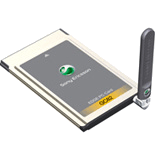
Install the Sony Ericsson Wireless Manager:
This is best accomplished by downloading the latest version from the Global support area of the Sony Ericsson website. Select Location, Enter product name and click on the appropriate Matching products link, Software, Applications, Wireless Manager, Download here, and Download.
Or use the CD that comes with the PC Card.
When the Wireless Manager is run for the first time, the Connection Wizard will start automatically. Enter the following settings:
| Item | Value | Comments |
|---|---|---|
| Create a new connection | AT&T Wireless MEdia | or whatever name you prefer |
| Type of Connection | GPRS | selects the default GPRS profile |
| Choose network | <Other> | |
| Primary APN | wap.cingular | must be all lowercase |
| User ID | WAP@CINGULARGPRS.COM | must be all uppercase |
| Password | CINGULAR1 | must be all uppercase; check Save password |
Use the Wireless Manager to connect your computer to the Internet.
| Trademarks belong to their respective owners |